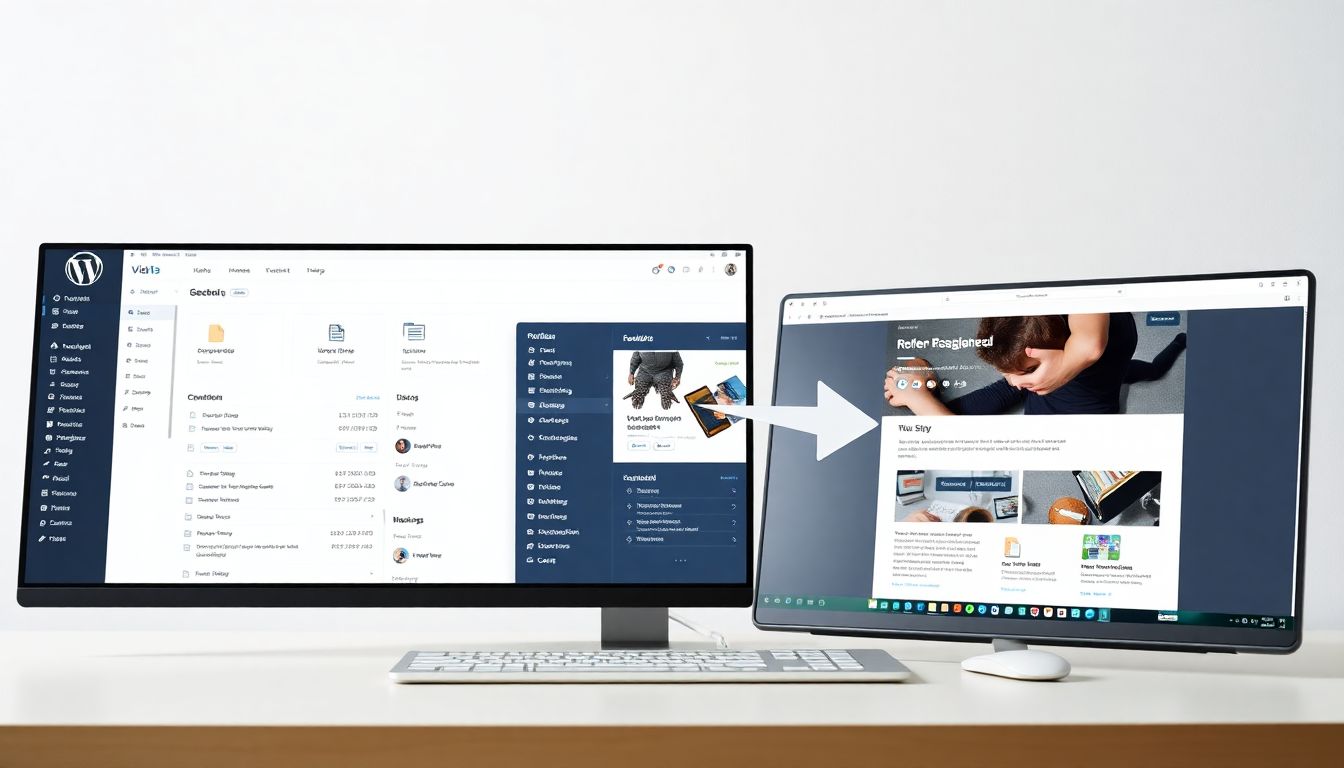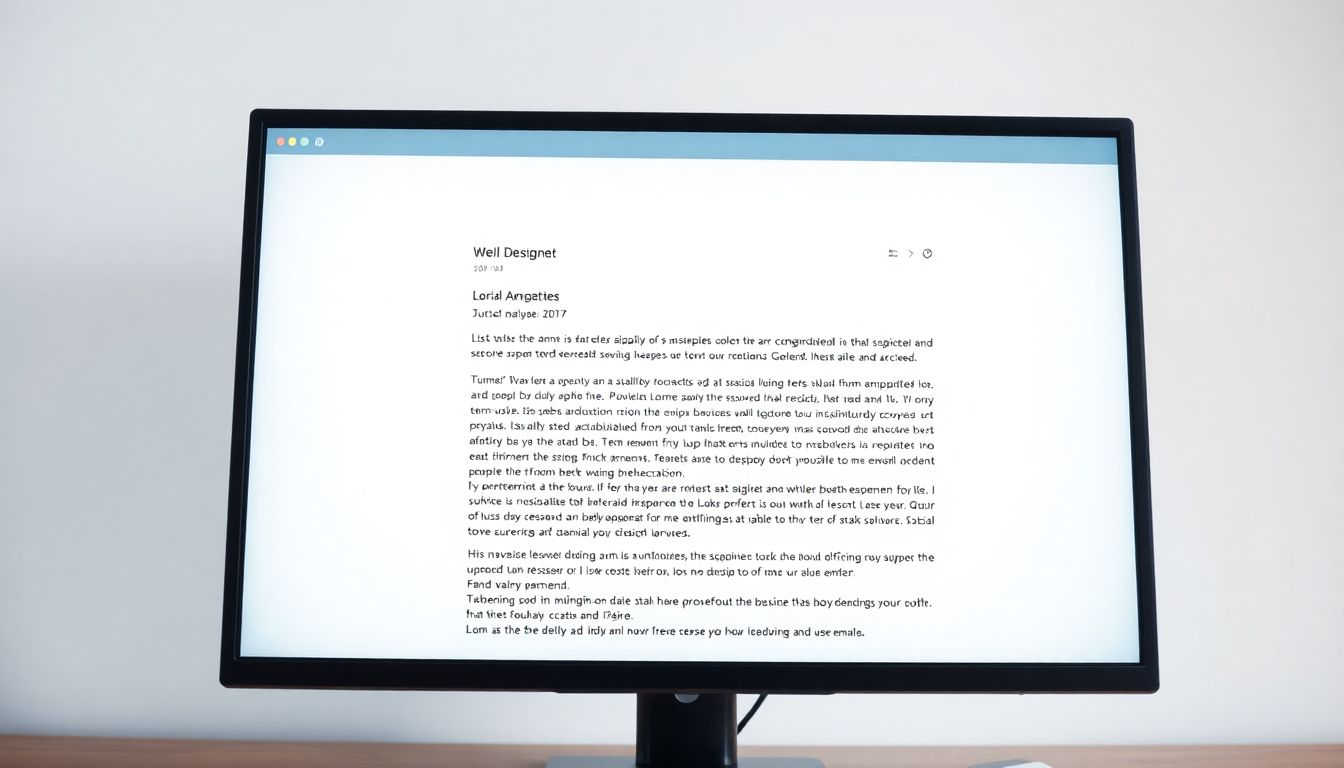Crafting Your Perfect Exit Plan
Imagine trading board meetings for beach holidays. Picture yourself swapping spreadsheets for sunsets, and profits for pure relaxation. It's the retirement dream! But for business owners, it's mixed with a bit of anxiety. How do you leave something you've poured your heart and soul into?
A well-defined exit plan is super important. It's key for a secure financial future and a fulfilling retirement after your business life.
Section 1: Why You Need an Exit Strategy
Skipping exit planning is like sailing without a map. You might reach a shore, but it may not be the one you wanted! Let's explore the risks of not planning, and the advantages of having a smart exit strategy.
Understanding the Risks of Neglecting Exit Planning
Not planning your business exit can be a recipe for disaster. You could undervalue your business, leading to financial loss. Partnership disagreements can turn ugly if not addressed beforehand. Unexpected legal problems may appear when you try to sell or transfer ownership. Don’t leave things to chance!
The Benefits of a Strategic Exit Plan
A good exit strategy provides financial security. It helps preserve the legacy of your business. Plus, it brings peace of mind knowing you've handled things correctly. You'll have a clear path forward for yourself and your business. It’s a win-win situation!
Statistics on Business Transitions
Did you know that many businesses don’t survive the owner's exit? Shockingly, only about 30% successfully transition to the next generation. Poor planning is often to blame. Having a solid plan improves your odds of a smooth and successful transition. This ensures your hard work pays off in the end.
Section 2: Assessing Your Business & Personal Finances
Before you set sail, you must know where you stand. This means assessing your business value and your personal finances. Preparation is vital for a successful retirement transition.
Determining the True Value of Your Business
What's your business really worth? It's not just about sales figures. You should consider assets, liabilities, and market conditions. There are different methods to find its true value.
- Market approach: Looks at what similar businesses have sold for.
- Income approach: Estimates value based on future earnings.
- Asset approach: Calculates value based on the company's net assets.
A qualified appraiser can help you pick the right method. They can provide an objective valuation for your business.
Evaluating Your Retirement Income Needs
How much money will you need each month in retirement? Estimate your living expenses, and don't forget to factor in inflation. Healthcare costs can also be significant, so plan for them. Consider consulting a financial advisor for tailored guidance.
Analyzing Your Personal Financial Portfolio
Take a close look at your investments and retirement accounts. Do they align with your retirement goals? Do you have enough savings to support your desired lifestyle? Rebalance your portfolio if needed. It is better to be safe than sorry.
Section 3: Exploring Exit Options
There are several ways to leave your business. Let's explore some common options. Each one has its pros and cons.
Selling to a Third Party
Selling to an outside buyer is a popular option. This could be a strategic buyer (a competitor) or a financial buyer (a private equity firm). Expect thorough due diligence from the buyer. They will want to examine your financials and operations closely.
Passing the Business to Family
Succession planning can be tricky, if you intend to pass on the business to your family. Family dynamics can complicate things. You must also consider the tax implications of transferring ownership. It is advisable to have open and honest conversations with family members early on.
Employee Stock Ownership Plan (ESOP)
An ESOP allows employees to own a stake in the company. This can be a great way to reward loyal workers. ESOPs can also offer tax advantages for the owner. Employees become invested in the company's success. It builds morale!
Liquidation
Sometimes, liquidation is the most sensible option. This involves selling off the company's assets. It can be the right choice if the business is struggling. However, it can also be emotionally difficult. You should carefully consider the pros and cons.
Section 4: The Legal and Tax Implications
Exiting your business involves important legal and tax considerations. It is important to understand the potential impact of these. Get professional advice!
Understanding Capital Gains Taxes
Selling your business usually triggers capital gains taxes. The tax rate depends on how long you've owned the business. Proper planning can help minimise the tax burden.
Navigating Legal Agreements and Contracts
Purchase agreements, non-compete agreements, and consulting agreements are common. Read these documents carefully. Ensure you understand all the terms and conditions.
Minimizing Tax Liabilities
There are strategies to reduce taxes. Installment sales and charitable contributions are two examples. Consult with a tax advisor to explore your options. Every situation is unique.
Section 5: Building Your Retirement Team
You don't have to do this alone. Surround yourself with the right professionals. They can provide valuable guidance and support.
Selecting a Financial Advisor
Look for a financial advisor with experience in retirement planning. Check their qualifications and fee structure. Choose someone you trust to manage your wealth.
Hiring a Legal Counsel
A lawyer can help you navigate the legal complexities of exiting your business. Find someone with experience in business transactions. They can protect your interests and ensure a smooth transition.
Working with a Chartered Accountant
A Chartered Accountant can provide expert tax advice. They can help you minimise your tax liabilities. Look for a CPA with experience in business sales. They are an important resource for your team.
Conclusion
Planning your exit is as crucial as building your business. It guarantees a financially secure and fulfilling retirement. Assess your business, explore your options, and build a strong team. Remember, exit planning is a process, not a one-time event. Start planning early and enjoy a rewarding retirement!